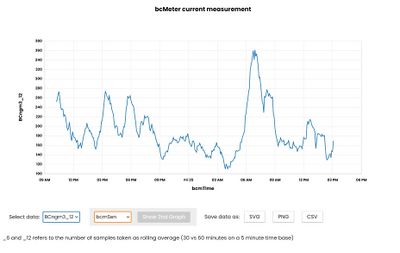Interface
After the hardware is set up, start the Raspberry Pi by plugging in power (either USB or 12V DC, depending on the PCB you assembled)
If you have given your bcMeter a custom name (for example bcmeter01), you can connect to your bcMeter by entering the name in any webbrowser, followed by a forward slash, i.e.
or if you left the default configuration
raspberrypi/
If the connection is failing, make sure the Wifi Configuration is correct. If so, try to add ".local" - i.e. raspberrypi.local/ or bcmeter.local/
Now you should see the empty interface (demo from bcmeter.org shows hours of data)
Over time, a graph will be visible. You can choose two data sources below the graph in the corresponding drop down menus.
Saving the data as .csv is a non-destructive way to save your data since you can import the file to Excel or any other application and do further evaluation.
Using the SVG export is best for print media since it is a vector format. You can open the file in Inkscape or Illustrator or any other application capable of editing vector formats.
The PNG Export saves a screenshot of the graph locally and ist not the best quality for print but intended to be used for Mails/Websites.